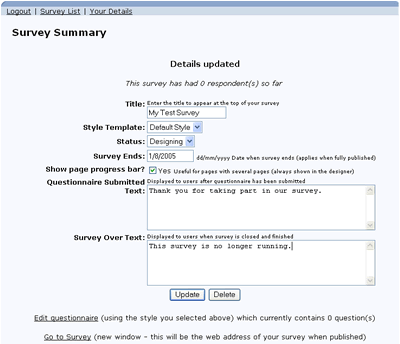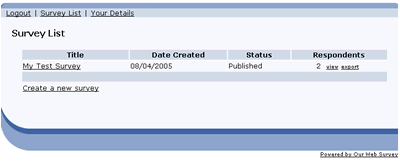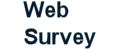
Publishing, Monitoring and Closing |
Survey SummaryOnce you have finished designing your survey, return back to the survey summary page. Double check all the information on this page, and then publish the survey by changing the Status to 'published' and selecting Update. To view and test out your survey, select Go to Survey at the botton of the page. A new window will open and the survey displayed. The web address in this browser window is the address of your published survey, i.e. the web address that you advertise and link to. As with all surveys, we recommend you trial your survey with a small number of users, before promoting and putting it 'live', to gain feedback on the questions and the responses you are likely to receive. |
|
|
Monitoring ProgressYou can check on the progress of your survey at anytime by going to the survey list which will show you how many users have responded so far. To view the results, select view (view as a table in a new window on a web page) or export (export results to Excel). Note. The web survey tool does not contain any reporting of results other than this. Due to the large variety of ways data can be analysed and graphed, we have simply provided an export to Excel so that data can be easily analysed outside the system. |
|
|
ClosingYour survey will remain live until either you close it manually (by changing the status to 'closed') or the Survey End date expires. |
||
| Previous section: Creating and editing a survey | |